
Glass Horse and Glass Dog
What is it?
Glass Horse and Glass Dog are anatomy apps that allow users to explore interactive models.
Glass Horse: Elements of the Equine Distal Limb (Distal Limb X)
Previously named iDistalLimb WesternU
Explore the equine distal limb with interactive models that include narrations and animations.
Glass Horse: Equine Colic (EquineColicX)
Previously named iColic WesternU
Explore the equine abdominal anatomy, the veterinarian’s approach to diagnosis, and 3-D animations that depict 28 diseases of the gastrointestinal tract.
Glass Dog: Thorax and Abdomen (CanineX Anatomy)
Previously named iCanine WesternU
Explore the dog thorax and abdomen with animated movies, interactive models, and more than 250 detailed images.
How do I access the programs?
Visit the Library to check out any of the programs:
- Glass Horse: Elements of the Equine Distal Limb (iDistalLimb WesternU)
- Call # SF 765 G554 2004
- Number of copies: 25
- Glass Horse: Equine Colic (iColic WesternU)
- Call # SF 765 G556c 2007
- Number of Copies: 20
- Glass Horse
- Call # SF 765 G552 2001
- Number of Copies: 4
Borrow the USB slim DVD drive from the Library Services desk to run the program on your computer.
There is a limit of 18 simultaneous seats per app.
Requirements: Use a computer with the Citrix client installed (recommended). If not installed, you will be prompted to install after you login.
Instructions:
- Go to Citrix Gateway Log-In.
- Log in with your WesternU username (without @westernu.edu) and password.
- If prompted, install the required Citrix receiver. The apps will not run without it.
- From the top, select Apps.
- Select the app: CanineX Anatomy, EquineColicX, Distal Limb X. This will download the app.
- Run the downloaded program.
- If you receive a Security Warning message, select Permit use.
- Click on Login.
- When you are done using the program, make sure to click on Quit to release the seat (there is a limit of 18 simultaneous seats per app).
Troubleshooting Citrix Issues
- Enter into the box: https://access.westernu.edu/
- Select “Add”.
- Go through Citix: https://access.westernu.edu/
- Install when prompted or Download Citrix Workspace App – Citrix
Download “Citrix Workspace App – Citrix” or call technical support at (909) 469-5432.
Follow the prompt for your system: CITRIX Support Article
- Download Citrix Receiver
- Go through Citix: Citrix Gateway Log-In
Contact Tech Support at (909 469-5432.
Select the “X” on the password prompt to access the program
Tutorials
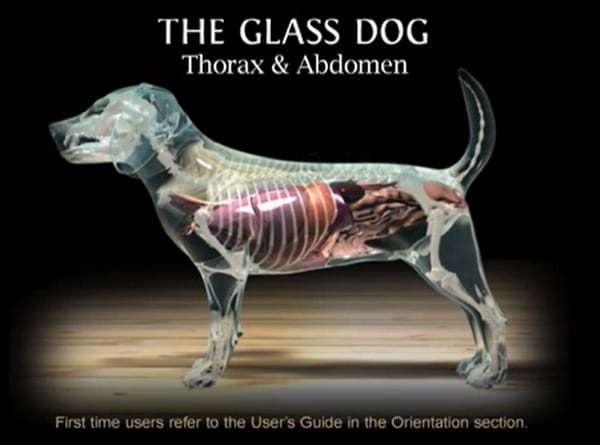 Glass Dog User Guide
Glass Dog User Guide
 Troubleshooting the Citrix Application
Troubleshooting the Citrix Application
Contact Us
Let us know if you have any questions or feedback.

