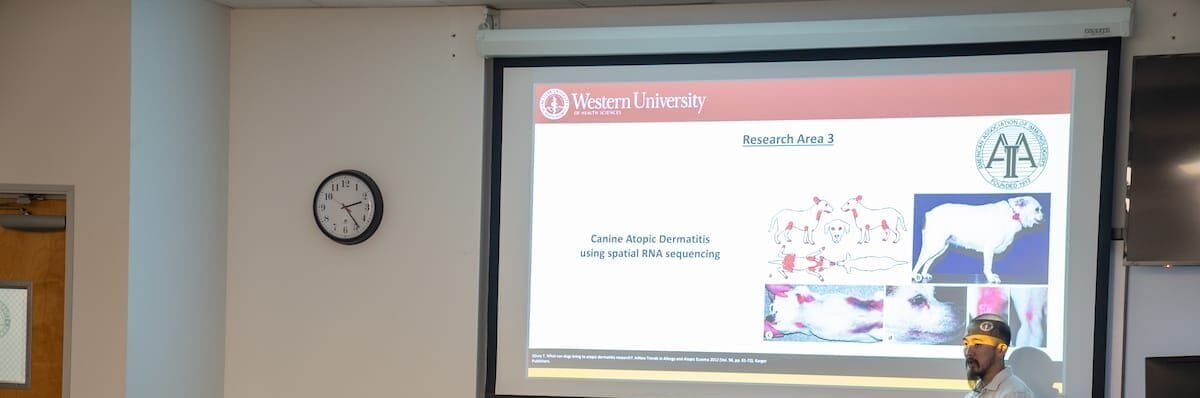
Accessibility Resources
Accessibility Resources
On this page, you’ll find essential information about the importance of accessibility in course materials, including a brief overview of why it matters. A table outlines best practices to help you design more accessible content. Additionally, a CETL session video explains the accessibility features of commonly used applications such as Microsoft Word and PowerPoint. You can also download a helpful checklist to guide you in making your course content more accessible.
Material and course content should be:
- Comparable in quality to those provided to individuals without disabilities.
- Delivered and available in a timely manner.
- Presented in formats appropriate to both the content and the needs of the user.
- Designed with accessibility principles in mind.
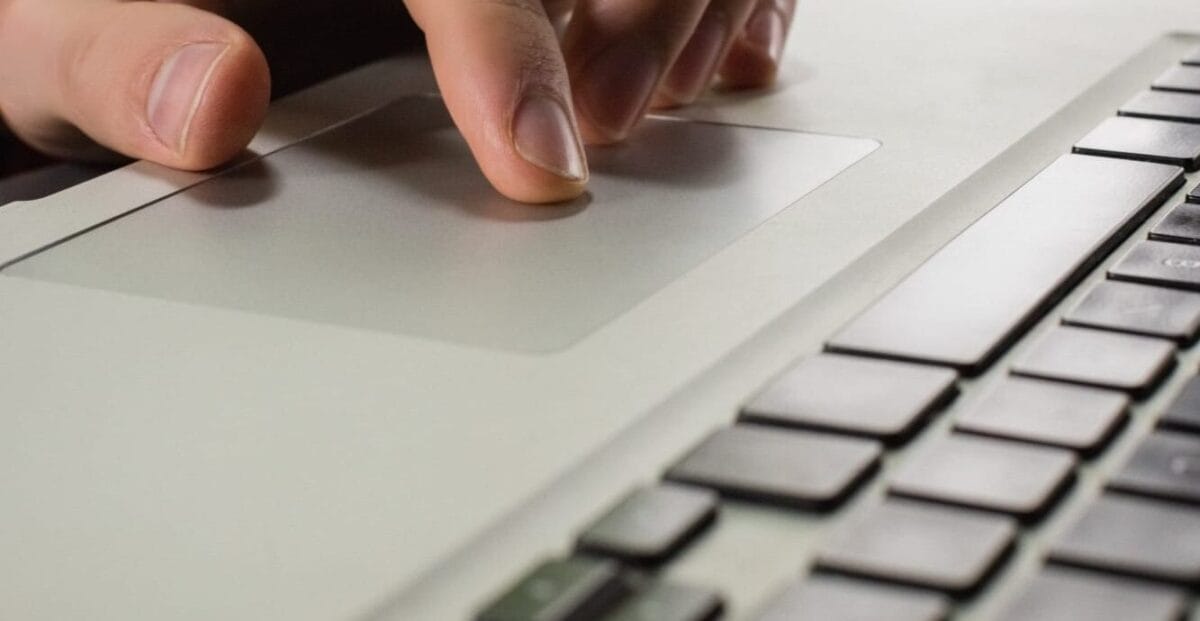
Why Accessibility Matters
Accessibility Best Practices
This a quick overview of some best practices when creating course material. Please review the more detailed checklist on this page.
Include Alt Text with all visuals
- Add descriptions for images, charts, and SmartArt, ensuring screen reader compatibility.
- Help visually impaired users understand visual content, crucial for educational materials.
Ensure sufficient color contrast
- Use high-contrast color schemes, e.g., black text on white background, checked with tools.
- Improves readability for low vision and colorblind students, enhancing learning outcomes.
Use 18pt font or larger
- Prefer sans serif fonts like Arial, with ample white space to reduce reading load.
- Aids students with dyslexia or low vision, ensuring accessibility in lectures.
Add captions to videos
- Include closed captions for all embedded videos, editing for accuracy if auto generated.
- Ensures deaf and hard-of-hearing students can access audio content, vital for instructional videos.
Avoid automatic transitions and animations
- Use manual transitions, keeping animations brief and non-distracting.
- Prevents confusion for screen readers and maintains focus on content for all learners.
Accessibility Checklist
This checklist highlights the most common content areas that can be made accessible when developing course materials or using a Learning Management System.
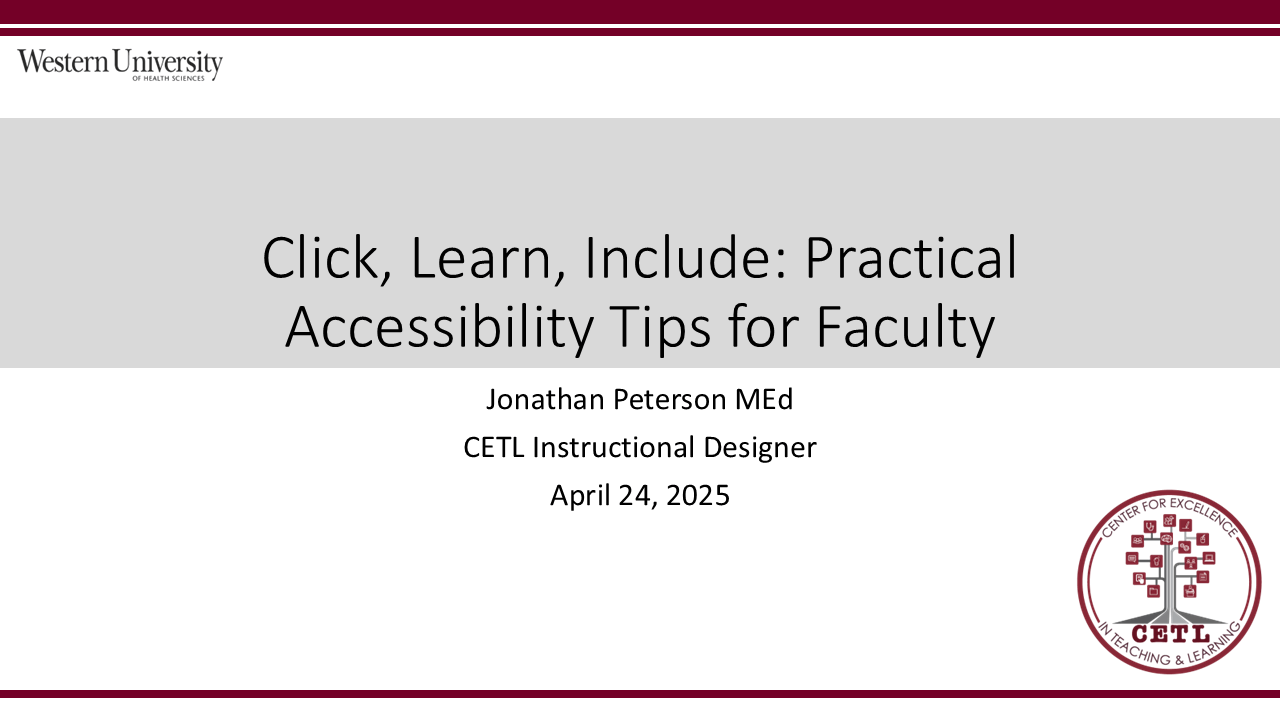
CETL Session Click, Learn, Include: Practical Accessibility Tips for Faculty
This CETL session explores accessibility principles and how to apply them within a Learning Management System (LMS) to create inclusive learning environments. Attendees will learn strategies for ensuring course content meets accessibility standards, including document formatting, alternative text, color contrast, and multimedia captioning and more!
Learning Objectives:
– Explain the importance of accessibility in supporting diverse learners.
– List key accessibility features available in the LMS.
– Describe best practices for creating accessible documents, images, and multimedia content.
Presenter:
Jonathan Peterson MEd
CETL Instructional Designer

